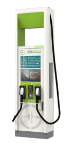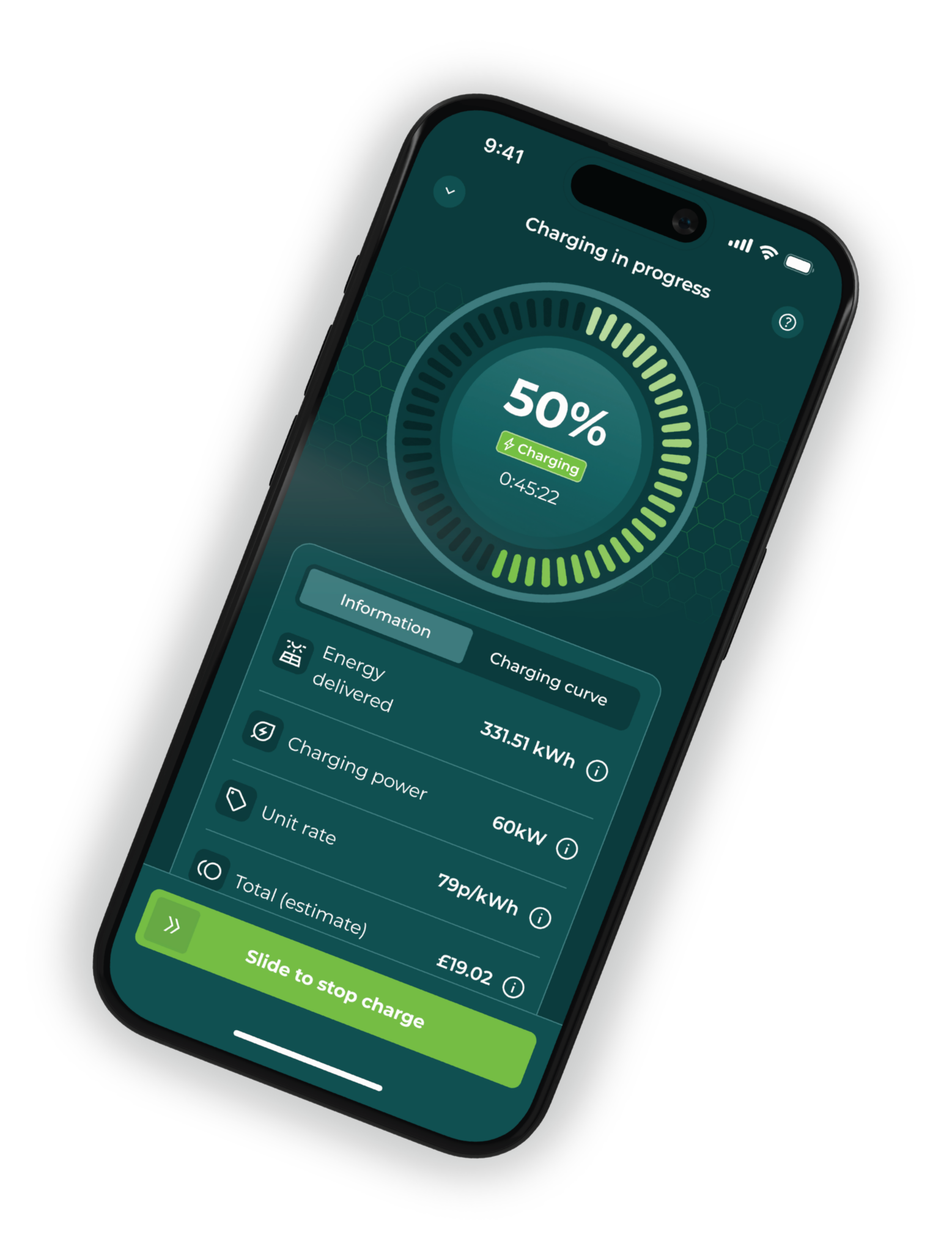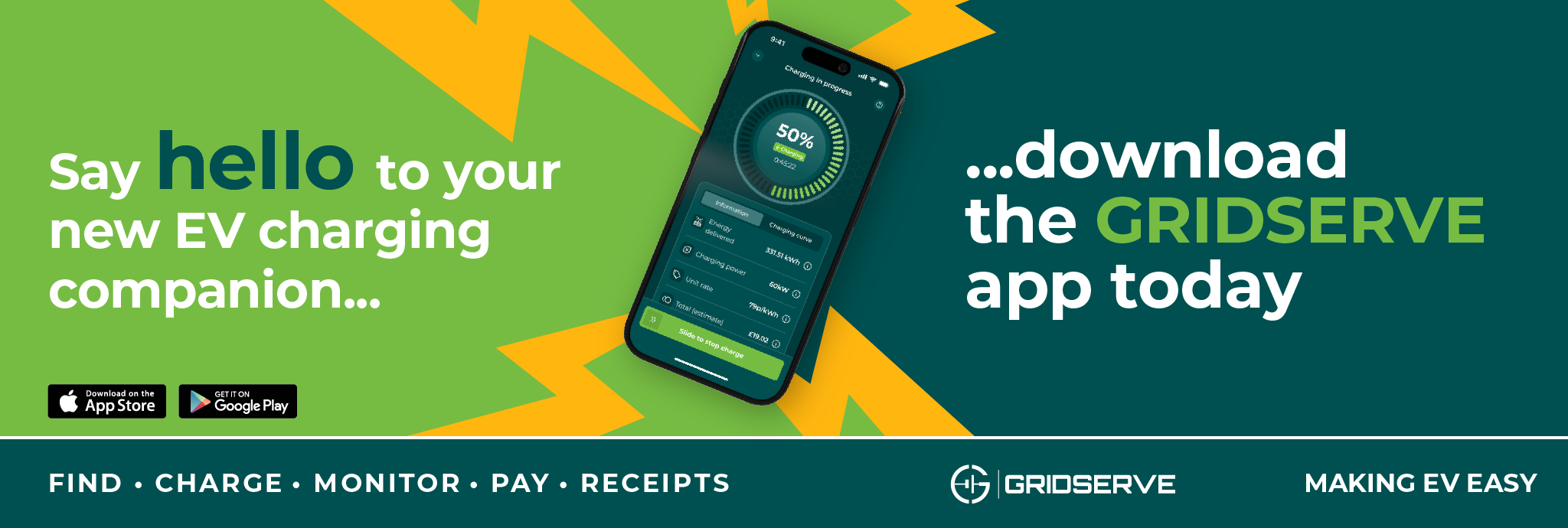Sustainable Energy
From Sun to Wheel
Latest news
Get the most out of your GRIDSERVE experience by browsing our newsroom.
Find your receipt
Find receipts from your charging sessions and sign up for receipts sent direct to your inbox once you’ve unplugged.
Frequently asked questions
![]() Pricing
Pricing
To learn more about pricing on the GRIDSERVE Electric Highway, please visit our pricing page here. Latest pricing is also displayed in the app.
Experience effortless payments on the GRIDSERVE Electric Highway through our app and contactless options. We also accept corporate fuel cards such as Paua, Allstar and Plugsurfing.
Paying for your charging session with GRIDSERVE is easier than one, two, three.
To pay, simply tap your contactless card or device against the payment terminal, which supports Visa, Mastercard, Apple Pay, Google Pay and Samsung Pay.
We also accept fuel and membership cards such as Allstar One Electric, Allstar Visa, Mina Chargepass, Paua and Plugsurfing.
You can pay through our app using stored credit and debit cards or Apple Pay and Google Pay. RFIDs are not supported by the app, but you can use these directly at the payment terminal as above.
Once you have downloaded the GRIDSERVE app you can add multiple payment cards using the steps below. You’ll be able to set one as a default but you’ll also have option to select a specific card each time you start a charge.
If you prefer to use Apple Pay or Google Pay instead of adding a card to the wallet, you can select either option through the app once you choose the charger you want to use. This way, you can conveniently pay through the app instead of directly at the charger.
Launch the GRIDSERVE app on your phone
Tap ‘account’ located in the bottom right corner of the screen
Choose ‘wallet’ and select ‘add payment method’
Enter necessary details and tap ‘save’
You can now use this card to pay for your charging sessions via the app
To add additional cards to your wallet, repeat the steps above
To delete a payment method, navigate to your wallet and select ‘manage cards’
The price of energy on the GRIDSERVE Electric Highway varies depending on whether you choose AC or DC charging. All prices are calculated based on the cost per kilowatt-hour (kWh). You can check out our current pricing here, as well as displayed on Medium Power and High Power chargers screens and on the Low Power payment device.
The total cost of your charging session is displayed on the payment device on the charger after you stop your session, not on the charger screen. Keeping track of your transaction amount for contactless payments can help you locate receipts on our portal, though it’s optional for the process. You can also sign up for automated receipts to be sent directly to you. Find out more here.
With the app, you can remotely monitor the estimated cost of your charging session. Details of your charging sessions, including receipts, are securely stored for future reference and automatically emailed to you following each session.
![]() Pricing
Pricing
To learn more about pricing on the GRIDSERVE Electric Highway, visit our pricing page here.
We offer an online receipt portal for all contactless payment customers. Your digital receipts will be available to view and download three hours after your charging session ending.
It’s worth noting that if you used a smart device like Apple Pay, Samsung Pay and Google Pay for the transaction, you will need the virtual account number (also known as a virtual card number) to search your receipts. Find out more below.
Additionally, if you made the transaction using a corporate fuel card, such as Allstar, Paua or Plugsurfing, please reach out to the respective card provider for your receipts.
Alternatively, you can download the GRIDSERVE app. Your receipts will be stored on the app, as well as sent directly to the email address used to create your app account.
Our self-service receipt portal allows you to view, download or print your digital receipts at your own convenience.
Go to our receipt portal and have the following information handy:
The last 4 digits of your debit or credit card, or if you paid using a smart device or digital wallet, such as Apple Pay, Google Pay or Samsung Pay, you will need to enter the last 4 digits of the virtual account number/virtual card number.
The location of your charge session.
The date of your charging session.
A virtual account number (VAN), also known as a virtual card number, is a distinctively generated numerical sequence intended to serve as a safeguard for your debit/credit card details when using digital wallet services such as Apple Pay, Google Pay or Samsung Pay.
If you used a smart device (that includes a mobile phone, smart watch or contactless ring) to pay for your charging session, you must provide the last 4 digits of the virtual account number/virtual card number on the device when using our receipt portal.
When a transaction occurs with Apple Pay or similar on the GRIDSERVE Electric Highway, we only receive the virtual account number/virtual card number, not the linked physical debit/credit card.
Finding your virtual account or virtual card number might seem a bit tricky at first, but it’s actually quite simple once you know where to look.
For the most up-to-date and specific instructions, it’s always a good idea to check the support pages or help sections provided by your digital wallet app. They can offer detailed guidance tailored to your particular device and software version. However, for quick reference here’s our cheat sheet.
- Open your wallet app
Begin by opening the wallet app on your device where you manage your payment cards.
- Select your payment card
Select the payment card you used to charge to find the virtual account number or virtual card number.
- Access card information
Look for an option that says, ‘Card Details’ or ‘Card Information’. You’ll typically find this in the settings or info section of the app.
- Locate the virtual account number or virtual card number
In the card details section, you should see the last 4 digits of your virtual account number or virtual card number. This is usually displayed near your card information.
For more detailed and product specific support, we’ve copied some useful links below:
Apple Pay: Find your virtual card number
Google Pay: Find your virtual account number
Samsung Pay: Find your virtual account number
For all third party payment options, please refer to the provider for receipts.
- Allstar
Allstar manages billing for transactions made with their card, so you won’t find a receipt on the GRIDSERVE portal. Instead, please refer to your invoice from Allstar.
If you have any questions, please contact 0370 419 5165 or fast.admin@allstarcard.co.uk.
- Plugsurfing
Visit your Plugsurfing app, where your charging sessions are stored. In the ‘Activity’ tab, you’ll find a detailed overview of your charging history, along with a summary of monthly activities, including session times and payment details.
- Paua
If you’re using the Paua app for charging, please remember that all your receipts will be sent directly to your company. For any questions, please reach out to Paua directly.
![]() Reporting issues with the map
Reporting issues with the map
We’re constantly working to maintain the accuracy of our mapping data so it can be a useful real-time resource for drivers on our network.
If you notice any inconsistencies with our map or any third-party apps or maps, please let us know via our live chat or contact us form here or on our customer service hotline 0800-240-4242.
To find one of our charging locations, you can either use our interactive map or the GRIDSERVE app. Both provide real-time updates on the status, speed, connector types and availability of EV chargers across the GRIDSERVE Electric Highway
They’re the most reliable source for the latest updates across our network.
Launch the GRIDSERVE app on your mobile device, or alternatively access our online map on your web browser
Use the search bar at the top of the screen to find your preferred location
Select the location to view the number of chargers and live status (‘available’, ‘in use’, or ‘unavailable’), along with the maximum charging speeds for each connector (CCS, CHAdeMO or AC)
The ‘opening hours’ drop down allows you to check the operational hours of the site, with latest price also listed
To navigate to one of our sites simply locate the address and postcode, then click on the right pointing arrow to access your favourite navigation app
We offer a variety of different types of EV charging venues and cover the length and breadth of the UK. These include:
-
- Electric Forecourts®: The ultimate EV experience combining the latest charging technology, first class retail and relaxation space
- Electric Super Hubs: Covering the UK’s most important key routes with High Power charger for the swiftest getaway
- Electric Retail Hubs: Providing convenient EV charging at popular shopping destinations and retail parks
- Electric Destination Hubs: Delivering the best EV charging experience at places you already visit
- Electric Hubs: Covering over 80% of the UK’s motorway network with convenient Low Power charging
You can read more about our locations here.
While we continue to test and improve our app and add upgraded charging sites to the GRIDSERVE Electric Highway, some locations may be temporarily suppressed on the mapping feature.
This is to prevent users from navigating to them when they are not fully operational or until the experience is optimal. We apologise for any inconvenience this may cause and understand that it can be frustrating.
Additionally, please note that it can take up to 24 hours for a new site to show on map.
Get in touch with GRIDSERVE
Real-time troubleshooting
Call our expert team for 24-hour support at a charging location across the GRIDSERVE Electric Highway.
Contact us
Do you still have questions?
Send a message to our customer support team and we’ll get back to you as soon as possible.
Contact us