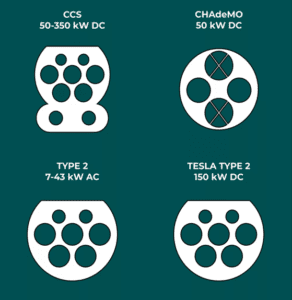Our step-by-step guide will explain how to charge your electric vehicle on the GRIDSERVE Electric Highway.
The good news is it’s the same simple process, no matter where you’re plugging in and whether you’re using contactless payment, the GRIDSERVE app or via our roaming partners such as Plugsurfing, PAUA and Allstar.
Identify the appropriate connector for your vehicle (either CCS, CHAdeMO or Type 2). You can tell this by looking at the charge port on your vehicle and then checking the end of the charging cable.

Take your identified connector from the holster and plug it into your vehicle’s charge port.
Tap your debit/credit card, contactless payment device (e.g., Google or Apple Pay) or fuel card against the payment terminal.
Our payment system reserves a £1 (all GRIDSERVE Electric Highway locations) or £40 (Moto Rugby Services) pre-authorisation from your account, which is released once your EV charging session is complete. Read more about pre-authorisation charges here.
Wait for the connector to lock into your vehicle.
That’s the point where the GRIDSERVE charger will start to communicate with your car to understand the speed of charge it can administer. You’ll likely hear a few clunks and whirs as the unit does this.
Check the screen, it should move from a preparing screen to a charging screen with an image of a battery charging. The time and kWh should be increasing.
Time to relax and grab a coffee.
To end your EV charging session, tap your contactless card on the payment terminal, or press ‘STOP’ on the screen. Wait for the connector to unlock before returning it to the holster.
Find your location on the map.
Identify the appropriate connector for your vehicle (either CCS, CHAdeMO or Type 2). You can tell this by looking at the charge port on your vehicle and then checking the end of the charging cable.

Take your identified connector from the holster and plug it into your vehicle’s charge port.
Locate the charger ID (on the top right corner of the unit) and select this charger ID on the app.
Click ‘tap to pay’ and, if you have multiple cards added to your wallet, select the one you want to use.
Track your session remotely while your vehicle is charging. You can view your charging curve plus current state of charge.
You can then stop the charge via the app before unplugging your vehicle.
On our Medium Power chargers, you can charge two cars simultaneously on the same unit. The message on the charger screen will tell you that dual charging is enabled.
The charger will have two cables: either CCS and CHAdeMO or two CCS connectors.
While two cars are charging, the power is shared between the vehicles, reducing the amount supplied to each vehicle.
Our dual-vehicle capable High Power chargers have two CCS connectors and are strategically positioned between two charging bays. This configuration allows for convenient parking and plugging in enabling simultaneous charging for two cars.
Single bay High Power charger

Dual bay High Power charger

When you initiate charging via our app, a charging session screen will appear, providing essential details:
- The amount of energy being delivered in kWh
- The current charging power of the unit you are using in real time
- The cost of charging per kWh
- The total estimated cost of the session
You also have the option to switch to the ‘charging curve’ view. Here, you can see the power of the charge plotted over the duration your vehicle has been plugged in.
This provides a visual representation of how the charging power fluctuates over time during your session, offering valuable insights into the charging process. You’ll notice that at 80% charging slows down significantly so you may be better charging again further down the road, freeing up the bay for other drivers at peak times.
Charging speeds may also vary based on factors such as vehicle specification, state of charge, energy loss, grid connection, weather conditions and battery temperature.
To end your EV charging session, either tap your contactless card or device on the payment terminal or use the ‘stop’ function in the app, depending on how you started the session.
You can also press the ‘STOP’ button on the charging unit’s digital screen to complete your session. If you’re plugged into a Medium Power unit that is supporting dual charging, make sure you’re stopping the correct connector. You may need to toggle between the screens using the left hand navigation on the screen.
Wait for charging to stop and for the connector to unlock.
Return the connector to the holster.
Top tips: Locating your charge port
While most EV manufacturers locate their charge ports at the rear of the car, there are some brands that conceal their charge ports in the bonnet, the front wings or even behind the grille.
Good to know: What is a charger ID?
Each charger has a unique ID (e.g.GS10001) that we use to identify units across our network. To find the charger ID look in the top right hand corner of the charger unit for ‘GS’ followed by a 5-digit number. This same ID can be found in the app and allows you to make sure you are selecting the correct charger.
Removing the cable
If the cable is at a slight angle, it may be hard to pull out after a charge and it’s easy to think that it has become stuck.
Ensure the charging connector and cable are straight and give it a firm pull. If this fails to work, many cars have an emergency release function which makes it possible to release the cable.
If both approaches fail, call the customer service hotline on 0333 1234 333 and an agent can remotely request the charger to release.
Get in touch with GRIDSERVE

Tell us what you think
Help us deliver the best charging experience by joining our EV community.

Our 24/7 helpline:
Call us on 0333 1234 333 for real-time help at one of our charging locations.

Follow us on Twitter
Get the latest news and updates on the GRIDSERVE Electric Highway.
Real-time troubleshooting
Call our expert team for 24-hour support at a charging location across the GRIDSERVE Electric Highway.
Contact us
Do you still have questions?
Send a message to our customer support team and we’ll get back to you as soon as possible.
Contact us